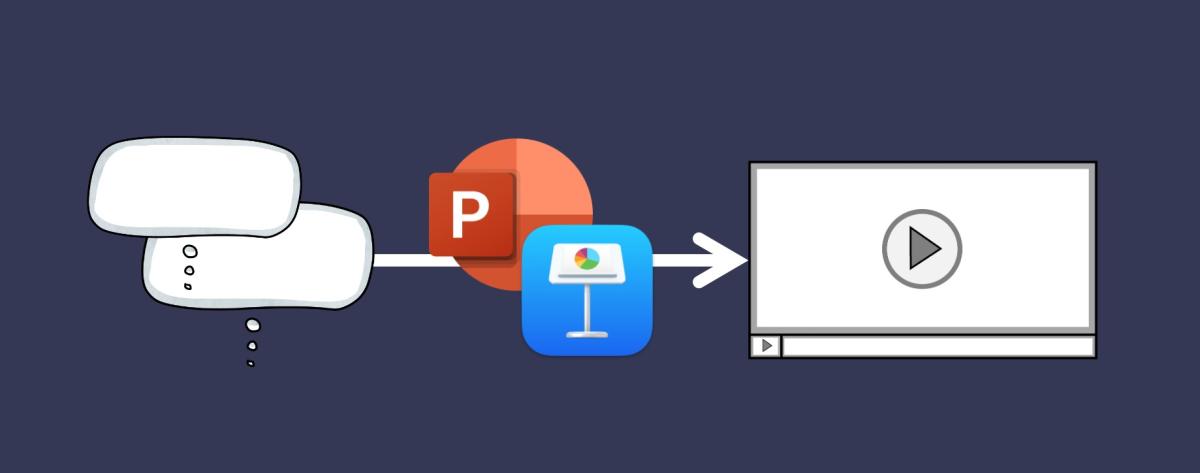
Why PowerPoint and Keynote are Perfect for Creating Animated Videos
When it comes to creativity, the right tools matter, but they can also get in the way. When a task requires expensive and complicated software, it becomes a barrier to experimentation and learning. They also help keep the riff-raff out of the big leagues. What a shame.
Me? I’m all about the riff-raff because the riff-raff are my people. We are professionals who need easier ways to communicate and create media without headaches. We don’t care a lot about design awards and the perfect font. We have a job to do and need a better way.
In my experience, amazing things are possible with the most common and affordable tools. What matters most is your ideas, your audience, and your goals.
Unsung Heroes
The tools I’m using are both popular and much-maligned: PowerPoint and Keynote. Your eyes are rolling. I get it. But here’s the thing: PowerPoint or Keynote are unique because they provide everything needed to create animated explainer videos. Using these tools, you can explain a new policy, a multi-step process, or a complicated idea. They solve problems and bring ideas to life.
The Magic
When I say “animated videos” you may think of Pixar movies like Finding Nemo or Toy Story. Instead, I want you to think about South Park. The format and animations in South Park are simple and clunky compared to a Pixar movie. Yet, they’ve seen huge success. Why? Because of the writing. The magic of South Park is not the sophistication of the animations but the stories, jokes, and ideas in the script. Simple visuals play a supporting role. It’s your idea that matters.
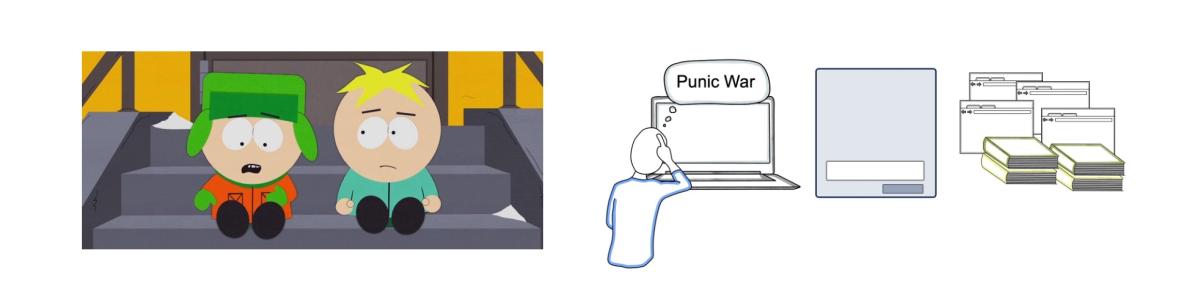
Today we have the help of AI in the creative process and it can be helpful. However, humans are required to know the audience to bring it all together.
What's Required for Simple Animated Videos
Most animated videos use the same process and flow. Whether it's a Common Craft video or a South Park episode, the video will require:
- Script - If your video has a voice-over, you will likely work from a script that tells the story.
- Storyboard - This is where you’ll consider visuals and actions for each scene.
- Visuals - You’ll need to find, create, or license the visuals you need.
- Animations - Words and visuals will appear, disappear, or move on the screen according to your script.
- Voice-over - The voiceover is based on the script. You’ll read it aloud as it is recorded.
- Video - You’ll capture the animations for each scene in video form.
- Editing - With the voice-over and animations recorded, you’ll edit them together to make the final video.
Consider the variety of media and tools in the list above. You can spend serious time and money learning professional tools for each step. Or, you can use PowerPoint or Keynote.
Presentation Software to the Rescue
Next, let's consider the production process in the context of PowerPoint and Keynote. I’ve used them to create videos for years. Here’s what you can expect:
- Storyboard: Presentation software works by default. Each presentation slide is one scene of the video.
- Visuals: PowerPoint and Keynote both have libraries of shapes and icons, along with features for drawing what you need. Adding visuals from 3rd parties is easy.
- Animation: Both products have well-developed animation features. With a bit of practice, your visuals will move to match your script.
- Voice-over and Video: The “record presentation” feature of both products makes recording your screen and the voiceover a simple process.
- Production: The final video is produced when you export the presentation as a .mp4 video file. This process combines all the scenes into a single video.
- Editing: If you need to make a change, you can re-record a single scene/slide and export the whole thing as a new video.
That’s all there is to it. It takes practice and a bit of instruction, but it’s not difficult once you understand the steps.
Use Cases
Video production is a skill that lasts a lifetime. Once you get the process down, you’ll see opportunities everywhere. Options to consider:
- Transforming presentations - If you’re performing the same presentation over and over, you can turn it into a shareable video.
- Explaining processes - Flow charts, graphs, maps and more can be transformed into an animated video you can create once and use a thousand times.
- Helping website visitors - Your product or service may need an introduction or a quick explanation on your website. This method means you can create the video yourself.
- Education and training - The right video can captivate an audience and break up boring lectures. Create animated videos of complicated topics and play them in the classroom.
Making an animated video sounds intimidating and has been in the past. Today’s presentation software has evolved to make it easier than you expect, and I can show you how to do it well.
Learn more at the Explainer Academy.