Common Craft videos are used by educators in a variety of situations. A popular option is sharing videos in online meetings using a service like Google Meet. Here's how use Google Meet to share videos from our website:
Step-by-Step Instructions
The information below is the same as in the video above.
1. Go to the video library CommonCraft.com and find the video you'd like to share and open it in a browser tab. Google Meet works best on the Chrome browser.

2. Go to Google Meet in a separate browser tab to join the meeting or start presenting.

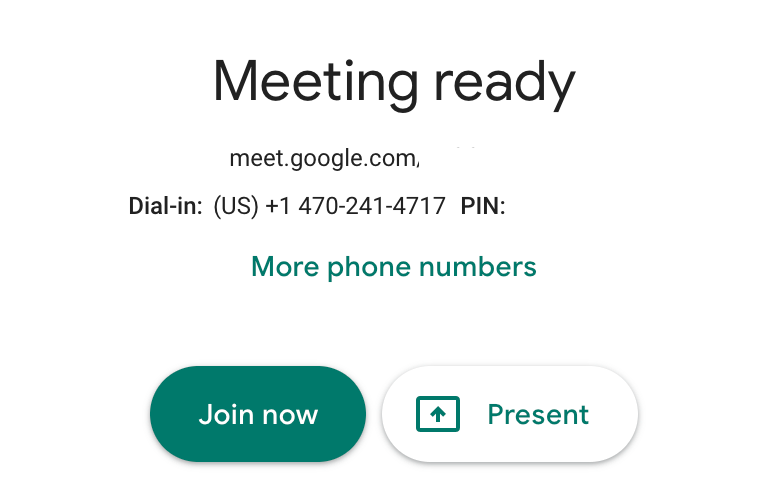
3. Once you arrive in the meeting, look for the "Present Now" button on the bottom right and click it.

4. A menu will appear with multiple options. Select the "A Tab" option:

5. A new window will appear with tabs that are open in your browser. Select the tab for the video you'd like to share and be sure the "Share audio" box is checked.

6. When you click "Share" you will be taken to the tab you selected and the audience will see anything in the browser's tab. In this case, it's the Common Craft video. The browser will appear in a blue box and you'll see a message that you are sharing and a "stop" button.
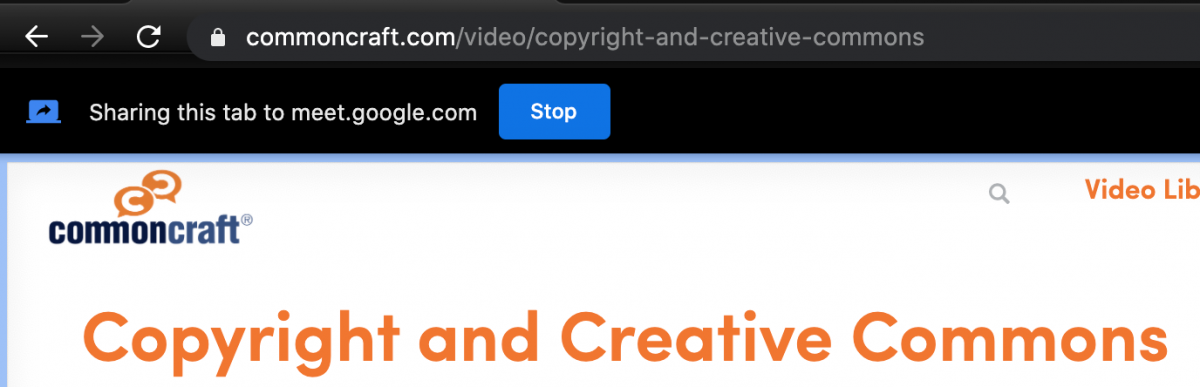
6. Common Craft members can display the video full screen and/or use a version of the video with captions in English. The audience should be able to hear the voice-over of the video as it plays. To share another video, you can navigate to it in the browser.

7. To stop sharing, click the blue "Stop" button on the screen and you will be automatically returned to the Google Meeting.
If you need more help using videos with Google Meet, check out the help articles on the Google Meet website.